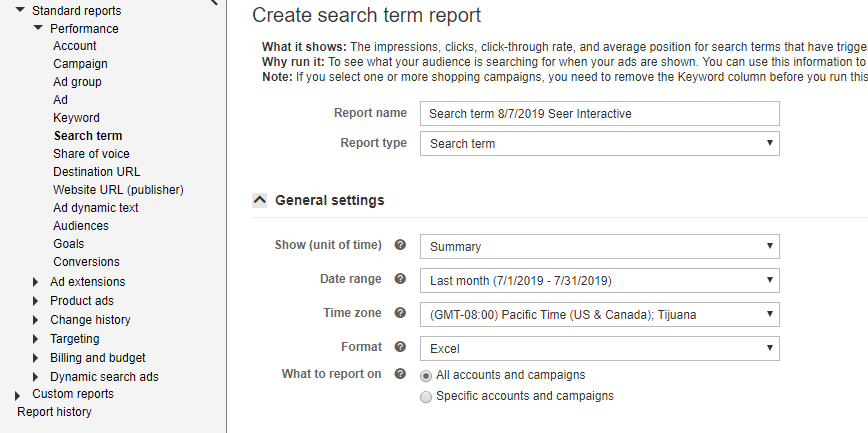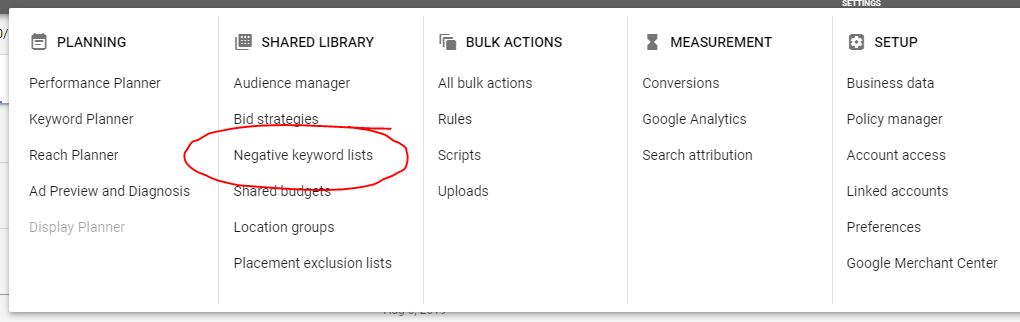Every time you guess, you bring bias and risk into your conclusions.
That’s why using Search Query Reports to find inefficient spend is a surefire way to save your company $$$.
Let’s get started.
How to Pull Search Query Reports
Pulling search query reports is fairly easy.
In Google, go to the Keywords tab and click “Search Terms” in the top panel:
Then, presto! you can start analyzing what people are actually searching for. Depending on your industry, be ready for some crazy queries. (Also, I’m just throwing this out there, if customer service isn’t a revenue driving part of your business, add ‘customer service’ as a negative immediately. I swear I see it in every search query report.)
Bing is fairly easy as well. Just head to the reports center, click “Search term” report on the left.
For unit of time, choose “summary.”
Finally, choose any other columns and settings your heart desires and start analyzing.
Shared Library Campaign Negative Keyword Lists
Now that you have all of your data, it’s time to start saving money by getting rid of that inefficient spend.
There are two levels of negative keywords: (1) Ad Group Level and (2) Campaign Level.
In Google Ads only, there is another type of negative; Shared Library Campaign Negative Keyword lists. Shared Library Negatives are lists of negative keywords you can create that apply to multiple campaigns. They will help you stay organized and easily implement negative keywords that apply to multiple campaigns or the whole account.
Some negative keywords are easy to spot. For example, let’s say you are selling rock climbing gear and bidding on the broad keyword “climbing gear.” Google could match you to the query “playground climbing equipment” (stranger matches have happened). You want to add playground as an account negative because it is not relevant to your business at all. For that, I recommend making an account-wide negative list in your Shared Library.
There is a lot of room to get creative with your Shared Library Campaign Negative Keyword lists. One example is creating lists by related themes, such as a discount theme. If you have a campaign that has specific offer-related keywords like “discount climbing gear,” it is much easier to negate “discount” from all other campaigns by adding it to a “Discount” keyword list than every non-discount related campaign.
Negative keyword lists also work well for testing, because you can easily add or remove negatives and stay organized, accounting for all variables. Perhaps the broad match keyword “climbing gear” is getting exactly matched at a high volume and eating up your limited budget. You could add [climbing gear] as an exact match negative to a “Test List,” which would free up budget and allow you to see the longer tail keywords that might have a lower CPA. Once you have the data you need, you can easily remove [climbing gear] from that “Test List.”
To implement/create a Shared Library Negatives List, you will need to click on “Tools & Settings” in the right corner of your screen, click Negative Keyword Lists under “Shared Library” and create a new Negative List. Choose a title, and then add the appropriate campaigns. After that, you are able to add your negative keywords.
Ad Group & Campaign Negative Keywords
Just as there is with the Shared Library Negative Lists there is quite a bit of strategy involved with campaign and ad group negatives. These negatives can really come in handy for e-commerce when you want a potential customer to land on the most relevant product page.
For Ad Group Negatives let’s go back to our rock-climbing distributor for an example, and let’s call the business Crack Climbers Company.
Crack Climbers Co. has two ad groups: one for women’s climbing shoes and one for men’s climbing shoes. In the search query report we are seeing queries for “cheap men’s climbing shoes” and “climbing shoes for men” in the women’s climbing shoes ad group. Obviously, you don’t want a man to land on a women’s shoe page because he might bounce right away. To avoid this, add the term “men” as a broad match negative to your women’s climbing shoes ad group.
For a campaign negative example, let’s say Crack Climbers Co. has a branded campaign and a climbing equipment campaign. Because the company name has “climbers” in it, a broad match branded keyword could show for a query like “climbers harness.” You might think, “Hey, my bids are lower in that campaign, so not a big deal if I show there.” Wrong. Just because you are bidding less does not mean the click will cost less (check your avg. CPC’s column in the search query report).
Your bid and quality score get you into the auction, and because you bid $2.00 does not mean you pay $2.00. The $2.00 bid x your quality score will determine your ad rank. Quality Score is based on Google or Bing determining if your ad is relevant to the user’s query. So, if a user searched “climbers harness” and the branded ad copy shows, you would want to add [climbers harness] as an exact match negative in the branded campaign to allow your climbing equipment campaign/ad groups ad copy to show. This way, your targeted ad copy will be displayed in the search results, emphasizing the harness, and it will have a more relevant landing page.
If you have branded ad copy show for “climbers harness”, it may not resonate with someone who has not yet heard of Crack Climbers Co. That circumstance would lower your click-through rate as well as hurt your quality score and raise CPC’s if Google and Bing determine your ad is not relevant to the query. Furthermore, if the ad shows and the users do click through, it may give them a poor experience when they land on a page that is not as relevant to the query. That result could decrease conversion rates as well as tarnish your brand name a bit.
How to Add Negative Keywords to Google
All right, let’s fast-forward to when you have all your negatives chosen and it’s time to implement. You can do this in the editor or the interface.
To implement ad group and campaign negatives via the interface, head to the keywords tab of the appropriate campaign or ad group and click on “Negative Keywords” with a plus sign next to it. Click “add” to add your campaign and ad group negatives.
You can also add campaign and ad group negatives in bulk with the editor. However, you are not able to add your Account/shared library negatives. That can only be done in the AdWords interface. In the editor navigate to the keywords tab, click “keywords, negatives,” then click “Make Multiple Changes.” Finally, add multiple negative keywords. Make sure you have your column headers labeled correctly and you are ready to process your negative keywords.
How to Add Negative Keywords to Bing
As a reminder, you are not able to add Shared Library Negative Lists in Bing. That is only a Google feature. So when you have an account-wide negative, remember to add it to every campaign.
To add negative keywords in the Bing interface, you must navigate to the campaigns tab and click on a campaign. Once in that campaign, you will click into Keywords, and Negative Keywords. You are then able to choose between Campaign & Ad Group Level.
To add negative keywords in bulk, using the Bing Editor is the way to go. It is fairly similar to the AdWords Editor. Navigate to the keywords tab, and then click on “Negative Keywords.” After that, select Make Multiple Changes.
Schedule automatic negative keyword imports from Google to Bing to save yourself some time!
Now you know how to add campaign, ad group and Shared Library Negatives (Google only). You also know why they are important and how they can save you money. So stop guessing and start analyzing your data.
For more examples of bad search queries in the wild, check out this webinar to see our thinking in action. We walk through how a rapper released a song that ended up costing the finance industry millions of dollars.
Introducing Saving Benjamin Lite
Want to find negative keyword opportunities without the manual work? We’ve created a tool just for that—Saving Benjamin Lite.
Simply upload your search terms report .CSV, then check out our recommendations after we do some of the heavy lifting for you.
Want to save thousands of PPC dollars in minutes? Get started.