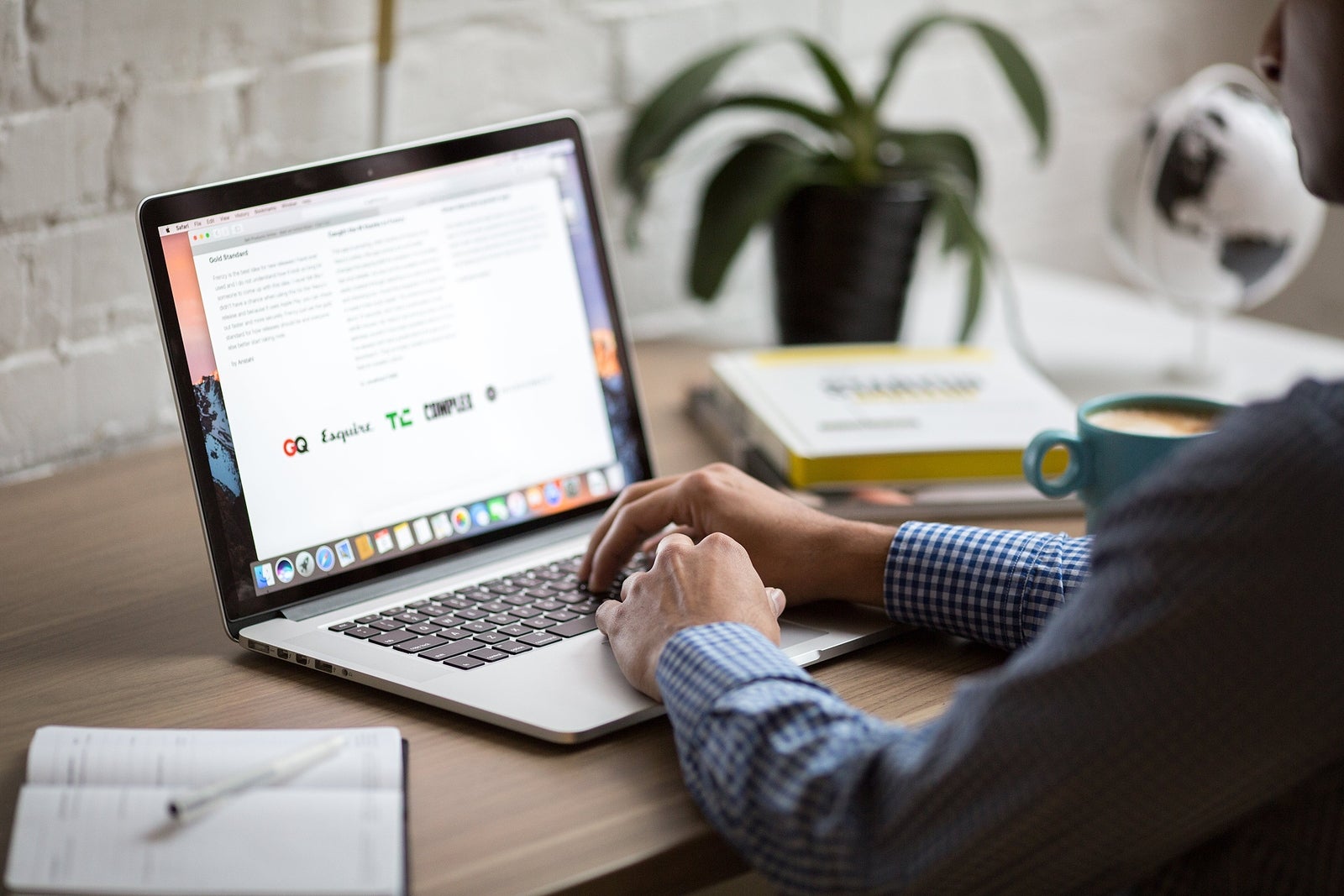
Purchasing a new Macbook may leave you wondering about certain things, particularly if you have been using Windows before.
Macbooks continue to grow in popularity thanks to their performance, neat features, and a plethora of available applications. Sure, a sleek design and lightweight help as well.
Some people may not be too bothered with learning how to get the most out of their new computer as soon as possible. Instead, they would rather let things develop naturally.
On the other hand, there are some who need to become efficient with a Mac right away because of work and studies.
The following tips are quite handy for new Mac users. Continue reading this article to find out how you can become better at using your laptop.
Tip #1 – Get a Cooling Pad
You may notice that the Macbook is overheating. If so, invest in a cooling pad – an accessory that provides a source of cool air. Besides, it is relatively cheap and will come in handy, particularly if you use the Macbook in a poorly ventilated room.
Besides a cooling pad, a Mac cleaning is another item on the consideration list. There should not be problems with the dust inside the laptop, but keep an eye on the amount that accumulates over time.
Too much filth inside the computer will cause performance issues, and it may even lead to internal hardware damage.
Take the Macbook to a computer service store if you do not want to risk taking the laptop apart yourself. You will have to pay money, but the investment will be worth it knowing that the Macbook is in professional care.
Tip #2 – Learn Keyboard Shortcuts
Keyboard shortcuts should not be something new to those who already have experience with computers. However, it may be difficult to figure out how macOS is different, particularly when you compare it to Windows.
The official Apple support website has all the keyboard shortcuts. Take a look at the list and figure out which ones you want to memorize first. And even if it takes a while learning keyboard shortcuts, do not fret and take the time you need.
Tip #3 – Take Advantage of App Store
Keep an eye on the official app store to find out about the latest releases. There should be plenty of apps for you or another person who may use the Macbook.
Some apps are free, whereas others require a one-time fee or a monthly subscription. Looking at user reviews is also an excellent way to make sure that you do not end up wasting money while purchasing an app. At the same time, be wary of fake reviews that some app developers might have bought to gain an edge over the competition.
As a rule of thumb, you would be better off sticking to the official app store. Third-party developers might have some apps that interest you, but you cannot be certain about their safety a lot of the time.
Tip #4 – Create Digital Signatures
If your job or school work involves dealing with multiple documents throughout the day, and you have to put signatures on these documents, there is a way to simplify the process.
Create digital signatures and save yourself some time. To do that, open a PDF document via Preview and click on the icon at the top-right corner. You should see the “add new signature” option.
You can add a digital signature through that. But before, you will need to upload the signature on the Macbook.
Get a sheet of paper and sign on it. Hold the sheet in front of your Mac’s camera and wait for it to snap the photo of the signature. Save the file and upload it via Preview on a PDF document. The next time you click on the “add new signature,” you will have an option to select an uploaded signature instead.
Tip #5 – Keep Enough Drive Space Free
Do not run out of storage space. If you do, the Macbook will slow down, and you will have multiple performance issues.
Macbooks are not the best when it comes to available disk storage. That is why it is important to keep tabs on data. Get in the habit of removing temporary system junk like app caches and extensions.
Transferring data to clouds and external storage devices would help as well. Lastly, instead of hoarding media files on the Macbook, take advantage of the available streaming platforms.
Tip #6 – Create Data Backups
Speaking of data management, you should also create regular data backups. You cannot know when something may go wrong with the computer hardware. When that happens, restoring files could prove impossible.
Use the Time Machine tool and get yourself an external hard drive to back up data. And be sure to back the files regularly.
1720 Views












