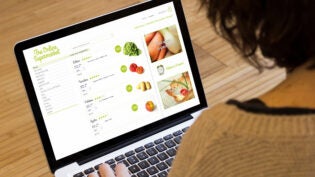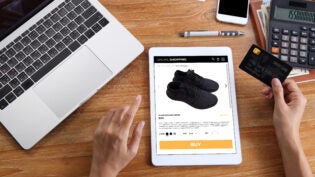So, what is Google Webmaster Tools?
Well, it’s certainly a case of ‘the clue is in the name.’ Google Webmaster Tools’ (GWMT) is an incredibly important toolset allowing website managers to communicate with Google and adjust how the search engine sees your site. It also helps them to spot and alert you to malware attacks.
Importantly through using GWMT you are able to adjust the crawl rate that Google’s bot uses to index your site. GWMT is a completely free to use toolset and its features are designed to make sure that webmasters and business owners end up with the best possible information as to how best to lay out their website for their users.
In addition GWMT allows you a portal into the behavior of visitors to your website, which is why it is such an important feature in the armory of SEO. This allows you to adjust content to ensure the right visitors are coming to your site and as a consequence boost conversion rates and your bottom line.
How to Get Started with GWMT
The first and absolutely necessary step is to make sure you have a fully functioning Google account. If you use Google Analytics (GA), which is advisable as GWMT works best when used alongside GA, then you can use this account for GWMT.
Site Verification
After successfully logging in, you are able to add your website. In order to verify it you must enter your URL. After this there are several ways in which you can verify your ownership over this domain. By far the simplest is to have Google generate a custom HTML file for you and then simply upload it. As soon as the verification process is complete you are up and running and can begin to look at data and start amending things.
Understanding the GWMT Dashboard
You know that feeling when you test drive a new car and the dashboard is unfamiliar and scary? Well, it’s bound to be a little like that when you first log in to your GWMT dash. But once you’re over that initial shock it is absolutely fantastic and provides a very useful picture of your site and an overview of issues and stats, the most important of which (and selected as default) are:
- Latest notifications – this will include any new developments on your site
- A full list of your up-to-date sitemaps, which is fully manageable
- A simple to understand graph of your inbound search queries (keyword combinations), which also lets you know how many impressions and clicks those searches managed to generate
- Crawl errors. These will happen every now and then and do impact on the visibility of your site and ranking on search engines.
In addition, on the general dashboard there are other sections that can be explored, the most important of which we shall take a closer look at.
Search Appearance
This section enables you to get a grasp of how your site appears within the context of user searches on search engines. You can customize the way your site will appear on such searches and should you be using structured data you will be able to test how Google views it and how that manifests in live search results.
Site Messages
This is your inbox for communications from Google. If there have been any unauthorized changes or hacks they would message you here, but such instances are very rare.
HTML Improvements
This is the section designed to help webmasters in their constant battle to rank more highly for particular search queries. Google will actually make recommendations here to this end. You will be privy to any duplicate or missing title tags and be advised as to whether meta descriptions are too long, too short or otherwise erroneous.
Search Traffic
This is particularly vital for SEO as in this section you can view lists of search queries that have led to visits to your site, as well as a wealth of information about this, including ranking of each search query over time.
Be aware that learning how to make GWMT work for you will take some time. This is, make no mistake, a vast and detailed tool that enables you to delve as far into the minutiae as you want or have time to do. You will constantly learn new tricks, but hopefully this short guide is helpful in making a start.
1977 Views