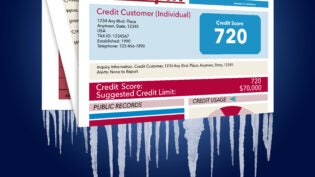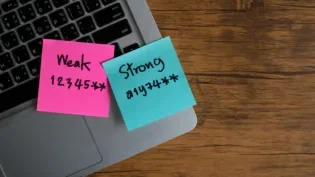Data security is a top concern for companies of all sizes, in all industries. Every business has data that needs to be secured—whether it’s a client’s personally identifiable information, financial records, or confidential business related documentation. Most companies rely on tools such as firewalls, virus scanners and other network security options as the primary means of securing information. However, security is the responsibility of each and every one of us—and the actions we take every day in the course of our normal activities can have a huge impact on the overall security of our companies.
Here are 8 simple ways that you can help to increase your company’s security today, and every day:
1. Use strong passwords. Yes, we mention this all the time—simply because it’s THAT important. A strong password is absolutely the number one way that you can protect yourself and your company from the threat of data theft. A weak password is an open invitation to a thief – you might as well not use a password at all. A strong password, on the other hand, is difficult to crack, even with the password-cracking software available.
2. “Save Password” is not your friend! Yes, it makes it easier for you because you don’t have to remember your password—but it also means that if someone gains access to your machine, they also don’t need your password. This is actually worse than using a weak password; you’ve effectively chosen not to use a password at all. Don’t ever click the “Save Password” box!
3. Listen to your IT department/consultant. When the IT department/consultant instructs how to install updates, or to keep your anti-virus definitions up to date, pay attention! Failing to install critical updates or to keep your anti-virus definitions updated can lead to serious security breaches—most of which could be prevented with a simple download of an update. Ideally, updates will be installed on your machine automatically over the network, but many companies rely on their users to make those updates manually. If that’s the case where you work, always make sure to install updates as instructed by your IT team. Examples of applications that prompt users to install updates automatically are Adobe, most antivirus software, and the Windows operating system. Unless your IT folks instruct you otherwise, you should install these updates as soon as possible after being prompted to do so.
4. Lock your machine when you leave your desk. Not only does this prevent the office prankster from sending declarations of your love for your coworkers in a mass email to the entire company, it also prevents someone with a more sinister motive from accessing your sensitive files. It’s easy – in Windows, press Ctrl-Alt-Delete and then select Lock Computer, or press the Windows button and the ‘L’ key. To unlock your computer, do the same thing, and enter your password.
5. Password protect your screensaver. This will help to protect you, should you forget to do #4. Adding a password to your screensaver forces you to enter a password to exit the screensaver. Here’s how:
-
-
- Right click on an empty space on your Desktop, and then select Personalize (Properties in Windows XP).
- Select the Screen Saver tab, and change the Wait Time to 10 minutes or less.
- Check the ‘On resume, password protect’ box (‘On resume, display logon screen’ in Windows 7).
- Click Apply.
6. Watch out for suspicious emails. If it seems questionable, don’t open it—just forward it to your IT department/consultant to be verified. If you accidentally open an email that you’re worried about, DO NOT EVER click on any links in the email. Either delete it, or forward it to your IT department.
7. Encrypt sensitive files. If you store sensitive documents on your machine’s hard drive, it’s very easy to encrypt those files so that, should someone steal your machine, your files would still be secure. Windows has a file encryption mechanism that you can use on any file or folder stored on your hard drive. Once encrypted, files and folders can only be decrypted if you’ve logged on to your machine.
a. File encryption in Windows is easy – here’s how to do it:
i. Right click on the file or folder you want to encrypt, and then select Properties.
ii. Click the General tab, and then Advanced.
iii. Check the ‘Encrypt contents to secure data’ box, and click OK.
b. File decryption is just as easy:
i. Right click on the file or folder you want to decrypt, and then select Properties.
ii. Click on the General tab, and then Advanced.
iii. Uncheck the ‘Encrypt contents to secure data’ box, and click OK.
8. Use network file shares. Rather than letting others access your computer through a local file share, create a network file share to store documents that others in your company need access to. This eliminates the need to have any outsiders connecting remotely to your machine. Another great option is to use a service that allows you to securely transfer and store your documents offsite. A service like this will encrypt your files and store them securely, while allowing you and others who have been granted permission to easily access your secure files at any time.
In conclusion, the most important step that you can take in making sure your company stays secure in this age of cyber-crime is to stay aware. Being vigilant about security is the responsibility of every employee, and by taking the simple steps described above, you can play an important role in the overall security of your company’s future.
About SHUGO
Headquartered in Cinnaminson, N.J., Shugo is a leading technology company providing SaaS security solutions to make securing and archiving sensitive business information simple, easy and cost effective for small to mid-sized businesses. Shugo’s FileGuardian product provides a secure, enterprise level solution to send, receive and store files containing personally identifiable information (SSNs, Bank Account Numbers, Credit Card Numbers, etc…) using only a standard internet connection and web browser without the need for any additional IT hardware or software investment. More information can be found on our OneMoreCustomer partner page, http://www.myshugo.com/partner-onemorecustomer.