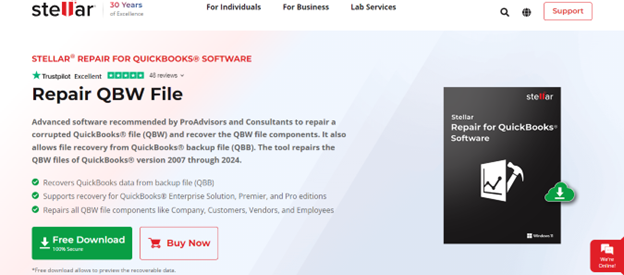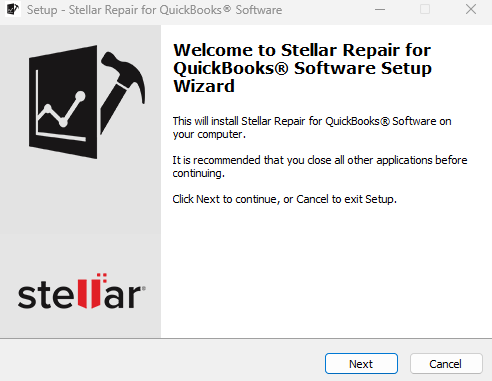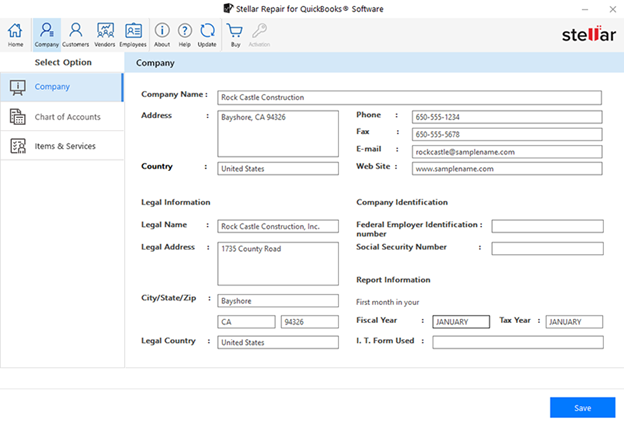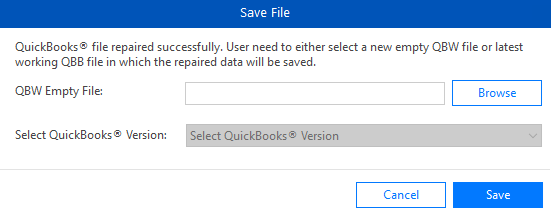Several businesses worldwide use Quickbooks to track their finances, such as expenses, income, bills, invoices, etc. Considering how dependent businesses are on Quickbooks, imagine the panic while facing Quickbooks file corruption. Users face multiple issues, such as inaccurate financial data, software crashes, and data loss.
In such situations, you’ll need a reliable QuickBooks repair tool like Stellar Repair for QuickBooks to pull you out of this hassle.
In this review, we will explore the capabilities, user-friendliness, functionality, and performance alongside determining its effectiveness in repairing corrupt QuickBooks files.
About Stellar Repair for QuickBooks
Trusted by ProAdvisors and consultants, Stellar Repair for QuickBooks repairs corrupted QuickBooks files (QBW) and recovers its components with ease. This tool fixes several types of QuickBooks data file errors such as ‘-6000, -80,’ ‘-6150, 0,’ and ‘H202.’ It also successfully resolves QuickBooks’ unrecoverable errors. Moreover, its advanced search option enables you to find corrupt QBW or QBB files stored in any location on your system. It is a reliable solution to maintain data integrity.
Key Features of Stellar Repair for QuickBooks
Stellar Repair for QuickBooks has many features designed to make the repair process easier. Let us check out a few of the features –
Backup Recovery – Enables you to recover data from QuickBooks Backup Files (.QBB) of the corrupt (.QBW) file.
Enhanced UI – The new and enhanced GUI (Graphical User Interface) makes navigating through the tool easier for even those without proper technical knowledge.
Preview Functionality – You can preview the recoverable data before saving it. This helps you gain better insight into the data, saving time and effort.
Data Repair – This tool can repair almost every bit of data from corrupt QBW and QBB files, irrespective of the file size and level of corruption.
Advanced File Search – If unsure of the required file’s exact location, you can use the Find option to scan your drives.
Edition Compatibility – This version supports QuickBooks Pro, Premier, Enterprise Solutions, and QuickBooks versions from 2007 through 2024 (for Germany, the US, the UK, Australia, Canada, South Africa, and New Zealand).
Log Report Generation – This tool generates a detailed log report, allowing you to monitor every aspect of the repair and recovery process. You can find the log report at the bottom of the screen.
Editions and Pricing
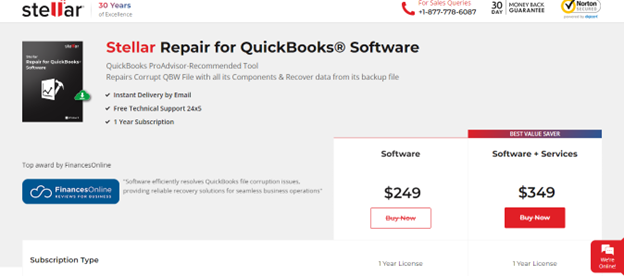 Keeping the users’ needs and budget in mind, Stellar has released two editions of its QuickBooks Repair Tool. Let us check out those two editions –
Keeping the users’ needs and budget in mind, Stellar has released two editions of its QuickBooks Repair Tool. Let us check out those two editions –
Software
- It costs $249 for a 1-year subscription.
- Can recover and repair QBW data and its components.
- It supports QuickBooks Pro, Premier, and Enterprise editions and QuickBooks versions 2007 through 2024.
Software + Services
- It costs $349 for a 1-year subscription.
- Users can avail of professional services for corrupt or damaged QuickBooks file repair
- Includes all benefits of the Software Edition.
Users can also download the trial version, which is limited to scanning the QBW files and previewing the recoverable data.
System Requirements
Stellar Repair for QuickBooks software needs minimum system specifications to run smoothly. Know the basic requirements you need to install and run the tool:
- Processor: Intel compatible (x64)
- Memory: 4 GB minimum (8 GB recommended)
- Hard Disk: 250 MB space for installation files
- Operating System: Windows 11, 10, 8.1, 8, & 7
Repair QuickBooks Company Files
- Download Stellar Repair for QuickBooks from the official website.
- Double-click on the setup file StellarRepairforQuickBooksSoftware.exe to start the installation.
3. Follow the on-screen instructions, from License Agreement to Save location, to complete the installation.
4. After installing the tool, double-click on its icon to launch it.
5. Now, you’ll find two options – BROWSE and FIND.
- Use Browse to manually select the corrupted file.
- Use Find to scan the drives in your system for QBW files.
6. After selecting the QBW files, click NEXT. If you have a backup file (QBB), add it; otherwise, you can skip this step.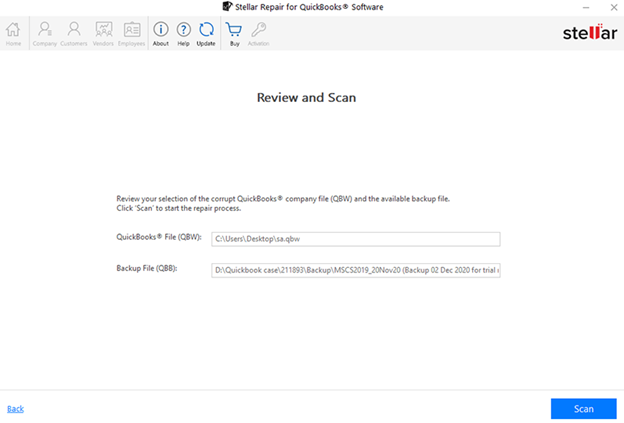
7. Click on SCAN to initiate the scan process after reviewing the file path.
8. After a successful scan, the Scan Summary dialogue box will pop up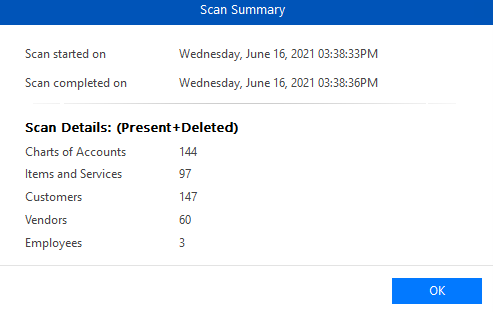
9. Click on OK to preview the files that have been scanned.
10. On the left side of the preview screen, you’ll find tabs like Company, Charts of Accounts, and Items & Services. On the right, you can preview the data for the tab you selected from the left pane.
11. Next, click on SAVE to save the repaired files.
12. Select the destination folder from the Save File dialog box and click on SAVE to start the repair process.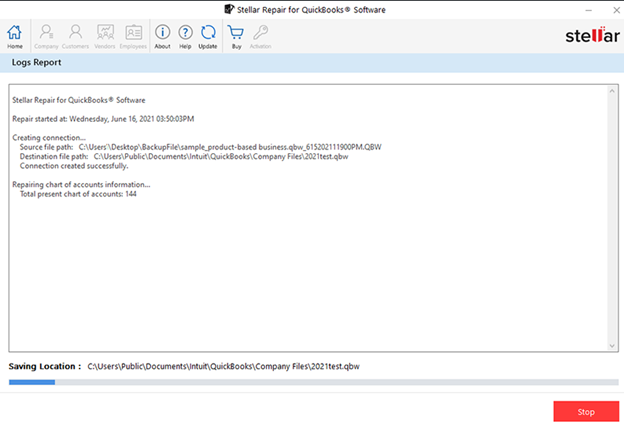
13. Upon successful completion, a Repair Process Complete dialogue box appears.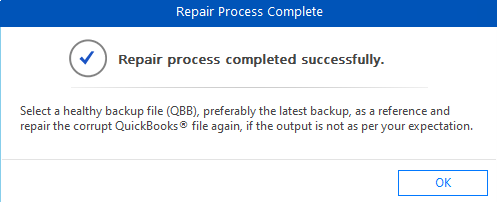
14. Click on OK to conclude the process.
Pros and Cons of Stellar Repair for QuickBooks
Now, let us look at the pros and cons of using this QuickBooks Repair Tool.
| Pros | Cons |
| Advanced Graphical User Interface (GUI) to simplify the process. | Not compatible with MAC OS. |
| Fixes All Types of QuickBooks Data File Errors | |
| Users can preview all recoverable items before saving the files. This saves time and effort. | |
| Repairs almost every bit of data from the QBW files irrespective of the file size or level of corruption. | |
| Preserves all the original data in the repaired files. | |
| Positive reputation in the software market. | |
| Generates a detailed log report for every repair process. | |
| Compatible with Windows 7 through 11. |
Final Words
QuickBooks is not immune to corruption. Even the slightest mistakes may corrupt or damage crucial data. Such situations demand a reliable QuickBooks repair tool . It has several useful features, such as advanced file search, multi-currency support, backup recovery, and more. Its simple interface makes it easier to repair QBW files, even for those who lack technical knowledge. It also supports multiple QuickBooks versions, editions, and Windows versions. Overall, Stellar Repair for QuickBooks is a reliable tool that helps safeguard the integrity of financial data for individuals and businesses alike.
1142 Views