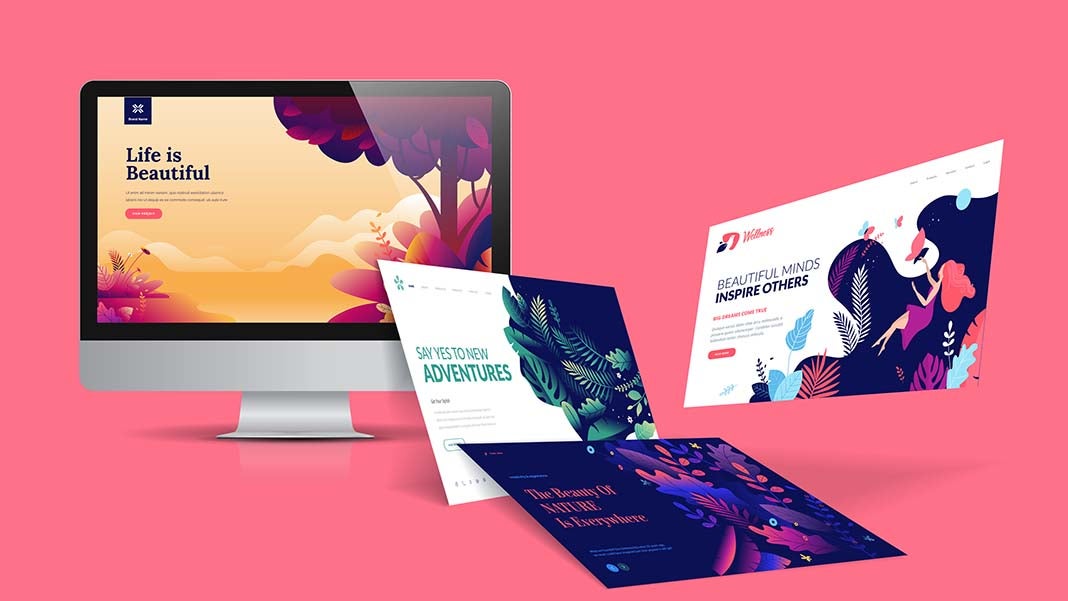
In this blog post, we will discuss the 4 steps required to convert a PSD design into a WordPress website. We’ll cover the details of each step in detail and provide resources for those who want to learn more about these topics. If you are looking for an easy way to update your website from a PSD file, then read on!
But, before we get into that, let’s find out what PSD is?
What is PSD?
The acronym stands for Photoshop Document and refers to the native file format in which images are saved.
All right, so now that we know what PSD is let’s find out what is WordPress theme?
What is a WordPress Theme?
A WordPress theme is a design that surrounds your content. So, it’s basically what people see when they visit a website or blog.
Finally, let’s take a look at how to convert your PSD file into a responsive WordPress website with four easy steps:
Slicing Your PSD Design
You can use Photoshop’s slice tool on Illustrator’s shape builder to break your design apart. The goal is to have the individual elements of the website, like headers and footers created as separate files so they are easier to update later on. Creating an HTML Document with Index and Stylesheet
The index file provides a basic structure for how content appears in our browser, determining what we see (or not) when loading up any given webpage. In this step you will need to create two new documents that’ll tell WordPress where it should find this information when building out the website:
Why is an index file necessary?
This tells WordPress which folder contains all assets related to the homepage such as images, CSS stylesheets, JavaScript scripts, etc.; style sheet.
Create index.html and Style.css
The next step is to create the index.html and style.css files.. The index.html file will be the main document that WordPress uses to build your site, and you can think of it as a blueprint for how things should look in terms of layout, images, color schemes, etc.
-Copy/Paste Code Into Theme Files Or Use Custom Functionality Plugin (if available) Now all we need is an easy way to export our designs from Photoshop into responsive templates so they’ll work flawlessly on any device!
Break down your index.html according to WordPress theme file structure
Once we have index.html and style.css files, our next step is to break down the page into WordPress theme file structure so it will work flawlessly on any device!
-Create Header or Header area in Theme File Structure Now that all of our assets are ready for use, let’s get started with coding this layout by creating a header or header area in WordPress’ template hierarchy
Add CSS Styles To Add Media Queries For The Different Devices This process can be done manually through trial and error but there are many helpful tools you can download online to do this task automatically – my favorite being Adobe Edge Inspect.
Add WordPress tags
All you have to do now is import the awesome inbuilt functionalities provided by WordPress into your theme files with the help of WordPress tags and add these tags, and yes, you’ve just created your custom WordPress theme from your PSD design.
Conclusion
This article has covered the four main steps of converting a PSD design into a WordPress website. They are slicing your PSD, creating index.html and Style, breaking down your index, and adding WordPress tags. These blogs should be helpful if you’re looking to create your own custom theme for any project or your own website.
2609 Views












